Faculty Resource Center
We are closed for winter break from noon 12/19 until 1/12/26. Enjoy your holidays!
|
For Faculty questions, please email the FRC team at Or you can fill out our Support Form and one of us will get back to you ASAP. SBCC Non-Credit has a separate resource page here. |
The FRC is located in LRC 120 (Enter from the LRC/Library Lobby). We are open for drop in 9am-4pm M-F. If you want to meet one on one with an FRC staff member appointments are encouraged. We have 5 Macs and 5 Windows computers for faculty use. We have a recording room with a green screen. Email us for training and reservations. Our training, and other flex opportunities, are all hosted in the Vision Resource Center (VRC). |
We have a lot of new training topics for the upcoming term. We now have Respondus for online proctoring, new small canvas updates, new AI tools to share, a new portal called My SBCC, and more tools for Online Course Design. We also have a new EdTech Tools page that will be helpful in knowing what tools we have available to faculty and students at SBCC.
Keep and eye here for training dates, you can also sign up for live training in the Vision Resource Center. All recordings are now on the training videos page.
Here is the contact information for FRC faculty and staff:
Faculty:
Vacant, FRC Co-Director & Professional Development Coordinator, - Instructional
Consultation; Faculty Training & Advisement

Laurie Vasquez (Mornings in DSPS; Afternoons in the FRC), ECC-40, x 4329,
Assistive Technology Specialist, vasquez[at]sbcc.edu
Universal Design, Procurement of Accessible Instructional Technology, Assistive Technology;
and Online Accessibility
Management & Staff:
Director, Instructional Technology, and Co-Director, FRC (department manager), ECC-40, x3460



Jeff Barnes, FRC Technology Specialist, ECC-40, x4195, barnes[at]sbcc.edu - Video
and Audio Production/Compression/Streaming; DVD and CD mastering
Jeff, pictured below, receiving Honorable Mention at Outstanding Classified Staff
Member of the Year Award (April 2018) with Dr. Anthony Beebe (former President of
SBCC) and Elizabeth Auchincloss (CSEA steward and Classified Council Member.)




This section contains links to a variety of web tutorials and guides to computer technology and software used at SBCC. They are listed below:
Document Signatures
- At SBCC we use adobe sign to sign documents. All staff and faculty can access adobe
sign using their campus email addresses.
- Video on getting a single signature on a document (includes bulk email upload)
- Video on getting multiple signatures on a document.
Classroom management, record-keeping, & student early-alert - Classroom management generally refers to those tasks that do not focus on teaching actions but on ones that are required.
- Student Learning Outcomes (SLOs) - This is a link to our SLO training materials. The SLO page includes examples of CSLOs, rubrics, and general information on student learning outcomes. The college's official list of SLOs, as well as detailed description of the SLO cycle, can be found on the college's Accreditation website.
- Campus Portal - This portal is a hub for connecting to all of the college's enterprise computer systems such as Google Mail, Canvas learning management system, Banner (access to rosters, submitting final grades and faculty grade packet submissions), and other important, non-teaching systems such as payroll, college financials, etc. - desktop/laptop or LIMITED mobile app
- Submitting grade packet (records of achievement) - At the end of each semester, the college requires that each faculty member submits
records of achievement (copy of gradebook in electronic form) of each section to the
Faculty Grade Packet Upload Tool in Admissions & Records at https://ebb.sbcc.edu/gput/ . The files must be in the following formats in order to be submitted: .xls,.xlsx,
.csv, .txt,.rtf,.pdf.
- Canvas gradebooks can be downloaded/exported. See this Canvas guide for help.
- For those that would like to convert paper gradebooks into electronic form, you may do so utilizing some of the satellite copiers around campus.
- Positive Attendance - Some courses require recording of positive attendance. After logging into Banner, select the submit positive attendance link. If you see a course listed, then you must enter the positive attendance data for that class. If you do not see a course listed in the positive attendance page, then you have no positive attendance recording to submit. Here are instructions and a video posted that demonstrates how to submit positive attendance.
- Banner – Faculty members can class rosters, add authorization codes, drop students, and
submit final letter grades via Banner. - desktop/laptop or LIMITED mobile app
- FERPA regulations - Guidelines from Michael Medel, SBCC Admissions Director
- Curricunet/Meta - This is the curriculum management system where the course of study outlines - CORs are stored, and where course modifications and new course proposals are submitted. - desktop/laptop
- eLumen - This is the system for submitting course SLO scores, course improvement plans (CIPS), and participation report of department faculty - access via a link under faculty tab after logging into the campus portal. - Contact the FRC for training and Dr. Michael Robinson (faculty SLO coordinator) at marobinson3[at]sbcc[dot]edu for running reports in eLumen. desktop/laptop
- Starfish - This is an early alert retention and connect system to address student retention at the college. (starting summer or fall 2016 semester) - desktop/laptop
- Starfish Overview (Professors Kim Monda and Raeanne Napoleon
- Starfish Resources Page - Faculty & Staff
- How to Respond to a Progress Survey
- 25Live - Room Scheduling Request Tool - This tool is for SBCC faculty and staff who want to request a room on-campus during regular business hours for special events. Students should work through student clubs or the Associate Dean of Student Development's office. - desktop/laptop
- OMNI - OMNI is the tool we use to edit the pages within sbcc.edu. If you do not have access to edit your page, please contact the FRC for assistance. There is a Google slideshow that shows a preview of all "snippets"
- End of Term Checklist - A simple checklist to remember what needs to be done at the end of the term such as submitting final grades, recording positive attendance (some classes only), uploading grades to course packet, etc.
Technology for online or on-campus instruction
- Gmail - the college's official email system for communicating with students and other college staff - Contact the IT Helpdesk at X4215 for technical questions and the FRC for teaching/learning uses of Google apps - desktop/laptop or mobile app
- Canvas - College’s official learning management system for online and on-campus courses. Each faculty member has a Canvas course shell for every section she teaches. Check flex website for small group Canvas workshops or contact FRC staff for an individual training appointment. - desktop/laptop and mobile app
- Google Drive - Toolset for creating, storing and sharing classroom materials on the Web - Contact the IT Helpdesk at X4215 for technical questions and the FRC for teaching/learning uses of Google apps - desktop/laptop or mobile app
- Office 365 - Toolset for creating, storing and sharing classroom materials on the Web - Contact the IT Helpdesk at X4215 for technical questions and the FRC for teaching/learning uses of Google apps - desktop/laptop or mobile app
- Zoom - Web conferencing software that can be used for virtual meetings such as college committees, online office hours, and online tutoring. Contact the IT Helpdesk at X4215 to set up an account. - desktop/laptop or mobile app
- TurnItin - plagiarism prevention software system used to store students' papers and for faculty to review, grade, and provide feedback on student papers. Only faculty can submit student paper deletion requests to the Turnitin administrator. Read the directions on this page for more information. Contact Laurie Vasquez at X4329 to set up an account. - desktop/laptop - How to setup a TurnitIn assignment in Canvas (no account required)
- LinkedIn Learning - The college has licensed all the LinkedIn Learning (formerly Lynda.com) products. It is accessible via a link on your resources tab in the campus portal. - desktop/laptop or mobile app
Contingent Teaching, Related Methodologies, and Research Findings
- Contingent teaching Handout - Includes info on related approaches such as punctuated lectures, interrupted case method, peer instruction, etc.
Creating Course Web-based Materials
- Copyright Info – information that you should know before you use other people’s materials in your classes
- E-textbooks - material development and organization
- Google Drive - Toolset for creating, storing and sharing classroom materials on the Web
- Media and Accessibility – making sure that your course materials are accessible for all learners including
those with disabilities
- Principles of Universal Design at SBCC
- Open Educational Resources Accessibility
- Human Presence Tools Accessibility
- Distance Education Accessibility Strategies
- Creating Accessible PDF files
- Open Educational Resources
- SnagIt - Software that can be used to create computer screen recordings which can then be uploaded to Youtube or 3CMedia. Contact the FRC staff for SnagIt download information.
Photo or Video & Audio Production of Course Materials
Recording your Video/Audio
- Video & Audio Recording Tips & Techniques
- Creating a video using a smartphone - Getting Started Tips
- Student Talent Release form
Photography
Tips for using a smartphone to take pictures. - Here's a link to a site with a number of great tips for improving the quality of your photographs.
https://blog.hubspot.com/marketing/good-pictures-phone-tips
Captioning your Video or Transcribing your Audio
- Captioning Considerations - Learn about captioning web-based video and the different resources available to help you get captioned video into your online course.
- Captioning & Transcription Procedure
Uploading and Storing your Video for Viewing
Accessibility
- See DSPS website on selecting and developing instructional materials are that are accessible to students
The FRC provides various types of technology and non-technology training. To view the schedule
- Log into the campus portal
- Go to Employee then Resources in the tab bar
- Click on the Vision Resources Center (VRC) button
- Once in the VRC, click the Sign Up button
- On the new page, type FRC in the top filter box on the left under the little calendar and then strike the Enter or Return key on your keyboard
- You can look through the larger calendar for upcoming scheduled events
- To sign up for an event, click the title of the training and follow the prompts
Self enroll in a VRC self paced course:
Snagit (1 hour)
AI intro (1 hour)
Technology Training (Campus Portal, Canvas, Google, Starfish, SLO'S, Mobile, Clickers,
etc.) 

Grant-funded Training & Development - Contact Elizabeth Imhof at imhof[at]sbcc[dot]edu to find out about participating in these workshops.
- Faculty-Student Mentor
- Anti-Racism (Inclusive Pedagogy Training)
- Scholarship on Teaching and Learning
- Affective Learning Institute (ALI)
Accessibility Training (Materials, Software, and Hardware) - If you develop course
materials or make use of publisher materials, then you should participate in the FRC's
accessibility workshops or complete the @ONE workshops on your own.
Inclusive photos
Affect the Verb This is a disability-led effort to provide free & inclusive stock images from our
own perspective, with photos and illustrations celebrating disabled Black, Indigenous,
people of color (BIPOC).
Allgo Plus-Size: Free stock photography collections featuring plus-size people; License: While attribution
is not required, please credit.
Centre For Aging Better: Age-positive image library which depict older people in non-stereotypical ways,
are available to download for free.
Create Her Stock: Authentic stock images featuring melanated women.
Disabled And Here: Free stock photography featuring disabled BIPOC (Black, Indigenous, people of color),
varied body sizes/types, sexual orientations, and gender identities in the Pacific
Northwest; License CC BY 4.0
Disability:IN is a nonprofit that helps businesses be more inclusive and provide opportunities
for people with disabilities in the US and worldwide.
Getty Images of Black History and Culture. You will need to fill out a short online form and
agree to use the photos in a positive way. The process for approval may take up to
two weeks.
Images of Empowerment: Free images of women’s lives and work, created by the William and Flora Hewlett
Foundation, the David and Lucile Packard Foundation, and Getty Images; License: CC-BY-NC-4.0.
Jopwell is a career advancement platform for Black, Latinx, and Native American students and
professionals that helps companies become more diverse.
Nappy: Free high-resolution photos of black and brown people, licensed Creative Commons
Zero (CC0)
Pexels is a huge database for free, Creative Commons-licensed stock photography and videography.
In 2018, they decided to commit to a more diverse experience and updated their algorithm
to grant underrepresented people more visibility in their search results.
PhotoAbility: Dedicated to increasing the usage of imagery of people with disabilities in the
tourism, leisure and lifestyle mediums by providing high quality stock photos.
PICNOI: Free photos of people of color; no attribution required, but can give credit by
linking to site
#WOCinTech Chat: Free photos of women and non-binary people of color working in the Tech field; licensed
CC BY #WOCinTech Chat or wocintechchat.com
Redefining Women Icon Collection: Icons of women; License: Creative Commons Public Domain CC0 1.0
Please share these repositories with others in your community to help make our institutions
more equitable and inclusive for all students.
The Gender Spectrum Collection: Photo by @taylorckt1 from nappy.co (CC0)Free stock photos of trans and non-binary
people, licensed CC BY-NC-ND 4.0.
UKBlackTech is an innovation group working to make the UK tech industry more ethnically diverse.
WOC in Tech Chat: You may copy, distribute, and display the images as long as you attribute #WOCinTechChat
or wocintechchat.com.
While attribution is not required to use some photos, please consider giving credit whenever possible so that others may find these collections. The licenses listed are current as of the publication of this post; however, it’s always a good idea to check the site’s licensing terms before using.
Here is a list of other types of faculty resources at SBCC.
Policies, Forms, & Manuals
- Faculty Association
- Department Chair Manual
- College Policies
- FERPA regulations - Guidelines from Michael Medel, Director of Admissions
- Fall 2019 Admissions & Records Dates & Deadlines - Michael Medel, Director of Admissions
- Intellectual Property Policy
- Copyright Policy
- Student Agreement for Audio Recording of Lectures
- Student of Concern form (use campus login)
- Student Conduct policy
- Recommendations Regarding Online Student Surveys
Room Access, Reservations, & Classroom Equipment
- Orientation to Classroom media cart technology set up and use demonstration
- Orientation to Access and use of Classroom Chromebooks in Carts
- SBCC Wireless Troubleshooting Guide
- Using VMWare to access the college Virtual Desktop Interfaces (VDIs) - Campus login/password required to access this document
- Equipment for Loan to SBCC faculty or staff only
- Location of Scantron Machines
- Location of satellite copiers
- 25 Live Room Scheduling
SBCC Software Systems
- Status of SBCC Enterprise software systems (Canvas, Proctorio, Turnitin, Banner, etc.)
- Office 365 for home use
- Setting up Campus Two-Factor Authentication
- Google Chromebook and Chrome OS Accessibility Video Series
This Academic Senate committee is dedicated to creating a dialogue about teaching and learning at SBCC. The committee meets 2nd/4th Mondays, 3:00 p.m. in the Faculty Library Study Room.
Functions and Responsibilities of TLC
- Identifies and facilitates the incorporation of strategies that enhance student success in the classroom and through campus learning support services (Library and LRC).
- Works closely with instructional faculty and Student Services to integrate student success initiatives campus-wide.
- Serves as liaison between faculty and Library staff on policies affecting utilization of the library, its resources and other faculty matters.
- Serves as liaison between faculty and LSS staff on policies affecting utilization of the LSS, its resources and other faculty matters.
- Provides oversight and general direction on tutorial allocations, and policies for operation of the LSS (Library/LRC).
Here is a series of links to resources this committee or the Faculty Resource Center
believes will be of use to faculty:
- TLC 2018-19 Members and Minutes
- Campus Initiatives for Learning
- Faculty Ambassadors
- Faculty Inquiry Groups
- Faculty Projects Showcase
- Faculty Dialog Seminars (2016 archive)
- Lasting Lectures (2017 archive)
- Journals & Websites
- Open Educational Resources
- Pedagogy
- Student Resources
- Teaching Design & Practice
- Universal Design
- Faculty Manual/Handbook
CVC/OEI information
What is the CVC/OEI?
The California Virtual Campus – Online Education Initiative (CVC-OEI) is a collaborative effort among California
Community Colleges (CCCs) to ensure that significantly more students are able to complete
their educational goals by increasing both access to and success in high-quality online
courses.
What is the Course Design Rubric?
The rubric can be found here. The Rubric is used by the CVC/OEI to review courses and "badge" them when fully
aligned. A badged course will show higher is students course searcher when looking
for courses that are not at their home college. You can view this search system here.
How to I get my course aligned?
Contact the FRC using the form linked at the top of this page. We offer Rubric training
every spring and fall depending on demand. The course generally meets every other
week for 8 weeks, with personal check-ins in between.
What We Do
Mission: The mission of the SBCC Faculty Resource Center (FRC) is to provide instructional consultation and support to educational program faculty and departments so that students can successfully achieve their course and institutional student learning outcomes (SLOs).
The FRC serves the mission of the college by providing the following services to faculty and staff: (See the PDF to read the FRC's SLOs).
- Pedagogically-focused training - Training that focuses on teaching strategies for on campus (including smart or
technology equipped classrooms) and online classes. We offer training in a variety
of tools geared toward teachers’ skill levels, goals, and interests. Take a peek at
our technology planning matrix.
- Consultation and advisement about teaching strategies, technologies' selection, and
creation of universally-designed course materials – Probably the most important service we offer is planning and consultation. Our
job is to listen to your needs and goals and provide advice about how to proceed.
Sometimes that includes technology solutions but it always includes pedagogical strategies.
So don’t be bashful, email us at frc-group[at]pipeline.sbcc.edu
- Instructional Materials Development - includes video/audio taping and editing. We also provide instructional design and
technology expertise to create your materials. See our Faculty Showcase to see some of the FRC/faculty projects where we’ve provided instructional design
and development support.
- Exploration of new technologies for teaching in the classroom - This includes new mobile and web technologies, etc.
- Leadership in making recommendations to faculty and administration - We participate in educational program workgroups and Academic Senate committees.
Map to FRC
Location and Hours of Operation: Our hours of operation are: 9 am to 4:30 pm, Monday through Friday Location: LRC-120 (see map below) Department email: frc-group[at]pipeline.sbcc.edu
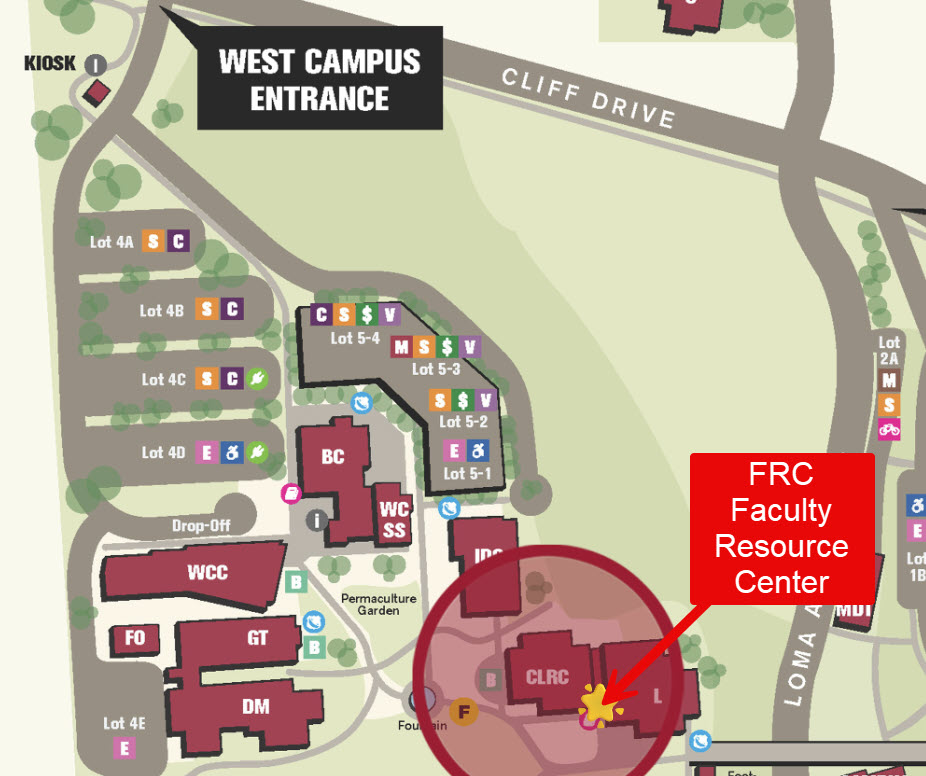
Faculty Resource Center - LRC 120 (Enter from the LRC/Library Lobby)
.
