Campus Portal Help
The Campus Portal is the portal or hub to all of the enterprise computer systems that faculty, staff, and students use at the college. This includes the college's official email tool (Gmail), the college Google calendar, Starfish (student early alert and connect system), and Canvas (the college's online course, hybrid course, and web enhanced learning management system).
Campus Portal - Secure Access Login Click here
Need Help - account password management
Faculty Tab - Most of the tools you will access on a regular basis can be found under the Faculty Resources Block. Here's an example
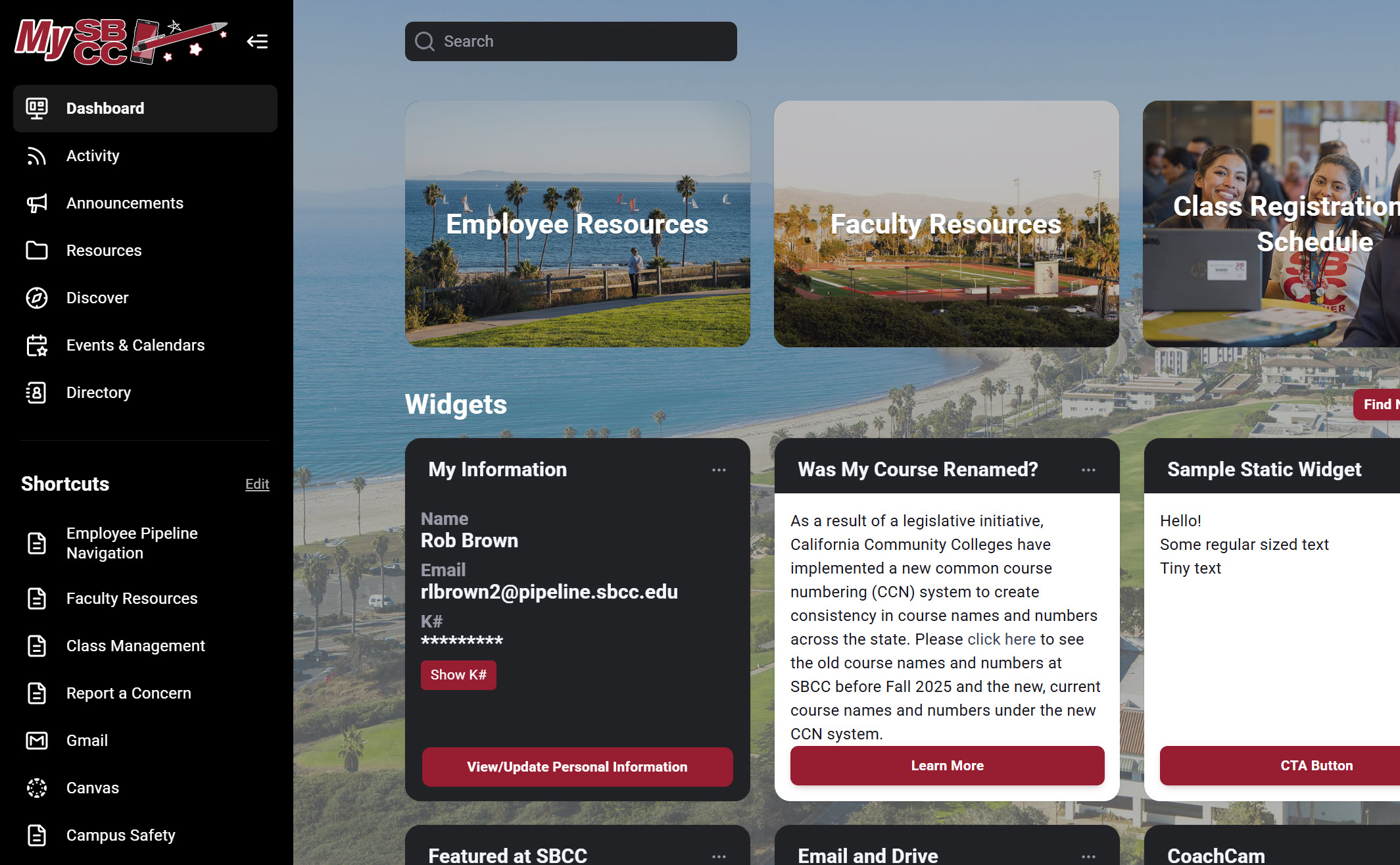
Banner is the enterprise system we use to access student records, course rosters, add codes, drop students, and submit final course grades. Each of the links below refers to videos about how to complete most of the common tasks in Banner.
Here's a link to closed-captioned videos demonstrating common tasks in Banner:
-
Finding and changing ID and password in the Banner/Portal system
-
Rosters - View, print, and download(excel)
This includes waitlist viewing - Add codes - only available after the first day of your course.
-
Dropping Students - for non-attendance through the last day to withdraw deadlines
-
View individual student contact information (for counseling faculty and program advisors)
-
Access Mass rosters - Department chairs, program leads, and counseling faculty
-
Reporting positive attendance for credit and non-credit classes.
-
Add course section-specific information in Banner if you want students to access information specific to your course ahead of time.
To assist you with learning these new skills, please contact us at Frc-group@pipeline.sbcc.edu
If students come to you with questions about using the Banner system for registering
for their classes, you can offer them the following alternatives for assistance:
1) Have them contact the Enrollment Services (805) 965-0581 x4086.
2) Send them to Student Services (SS)
If you have any questions about the Banner training options, contact the Faculty Resource Center at 805-965-0581 x 3414, or Frc-group@pipeline.sbcc.edu
If you have trouble accessing or logging into Banner, contact the college’s Information Technology (IT) Support
Before you get started, take a moment to review the Family Educational Rights & Privacy Act (FERPA) regarding the disclosure/non-disclosure of student information, including student grades, etc